In today’s digital age, Smart TVs have evolved into multi-functional entertainment hubs that offer a variety of apps designed to cater to every viewer’s needs. Philips, one of the leading brands in television technology, offers an impressive array of Philips TV apps that can elevate your viewing experience. Whether you’re looking for apps to stream movies, listen to music, or even improve the functionality of your TV, Philips has something for everyone.
In this article, we’ll guide you through some of the best Philips TV apps available today, how to install and manage them, and why these apps are essential to getting the most out of your Philips Smart TV. By the end of this guide, you’ll be well-equipped to customize your TV experience and enjoy entertainment like never before.
What Are Philips TV Apps?
Philips TV apps are applications designed specifically for Philips Smart TVs. These apps allow users to access streaming services, music platforms, games, news, and more, all from the comfort of their couch. With Philips Smart TVs running on Android TV or the proprietary Saphi operating system, you have access to a wide range of apps that are optimized for your television’s screen size and interface.
Philips TV apps enhance the functionality of your TV, making it more than just a device for watching cable. With these apps, you can enjoy on-demand content, access social media, and even control other smart devices in your home. They’re crucial for anyone who wants to maximize the value of their Philips Smart TV.
How to Install Philips TV Apps
Installing Philips TV apps is a straightforward process, whether you’re using an Android TV or Saphi-based model. Here’s a step-by-step guide to help you get started:
1. For Philips Android TV:
- Press the Home button on your remote control to access the main screen.
- Navigate to the Google Play Store icon in the app bar.
- Search for the app you want to install (e.g., Netflix, YouTube, or Spotify).
- Click on the app and select Install.
- Once the app is installed, you can open it directly from the home screen or the apps menu.
2. For Philips Saphi TV:
- Press the Home button on your remote control.
- Go to the App Gallery.
- Browse through the available apps or search by name.
- Select the app and press Install.
- After installation, the app will appear on your home screen, ready to use.
Best Philips TV Apps to Enhance Your Viewing Experience
1. Netflix
No Smart TV experience would be complete without Netflix. As one of the most popular streaming platforms globally, Netflix offers a massive library of movies, TV shows, documentaries, and exclusive content. With Philips TV apps, you can access Netflix with ease, allowing you to stream high-definition content directly on your TV.
2. YouTube
Whether you’re watching viral videos, music videos, or full-length movies, YouTube is a must-have app for any Smart TV. The Philips TV apps version of YouTube is optimized for large screens, ensuring a seamless viewing experience. You can even log in with your Google account to save your favorite channels and videos.
3. Spotify
For music lovers, Spotify is one of the best apps available for Philips TV. With Spotify, you can stream your favorite music directly on your television, creating the perfect atmosphere for any occasion. Whether you’re hosting a party or just relaxing at home, Spotify lets you enjoy high-quality sound while browsing millions of tracks.
4. Amazon Prime Video
Amazon Prime Video is another essential streaming app, offering a rich library of movies, TV shows, and Amazon Originals. The Philips TV apps version of Prime Video lets you watch in stunning 4K resolution, providing an unparalleled viewing experience for those who enjoy premium content.
5. Apple TV
For users in the Apple ecosystem, the Apple TV app is an excellent choice. With the Philips TV apps version, you can access your iTunes library, subscribe to Apple TV+, and stream Apple Originals. The app supports 4K HDR content, so you can enjoy crystal-clear visuals and immersive sound quality.
6. Google Play Movies & TV
For those who prefer to buy or rent movies and TV shows rather than subscribe to streaming services, Google Play Movies & TV offers a convenient solution. The Philips TV apps version of Google Play lets you access your purchased content directly on your TV.
7. Disney+
Disney+ has quickly become a top choice for families and fans of the Disney franchise. With access to classic Disney movies, Pixar films, Marvel superheroes, and Star Wars content, Disney+ is a treasure trove of entertainment for all ages. Install the Philips TV apps version to enjoy your favorite Disney, Pixar, Marvel, and Star Wars movies with exceptional clarity.
8. Plex
For those who have their own media library, Plex is an ideal app for organizing and streaming personal content. You can create a central hub for all your movies, TV shows, music, and photos and stream them directly to your Philips Smart TV.
9. VLC Media Player
If you have a collection of videos in various formats, the VLC media player is a powerful tool for playing them on your Philips TV. This free, open-source app supports a wide range of video formats and is perfect for users who want to watch personal videos or stream content from other devices.
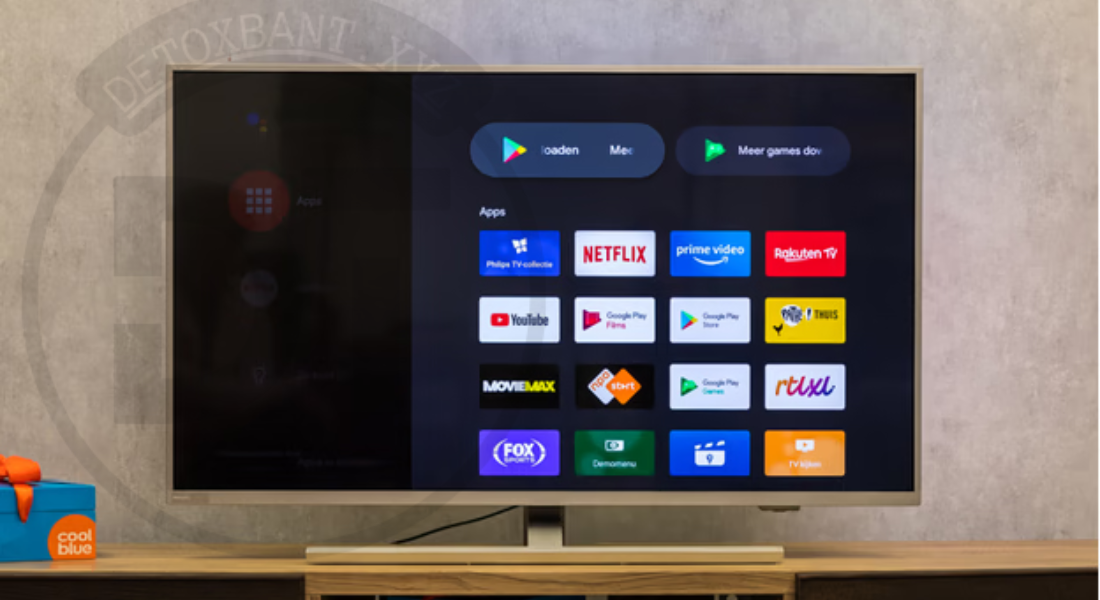
10. Tubi TV
Tubi TV is a free streaming service that offers a large library of movies and TV shows. Unlike many other platforms, Tubi doesn’t require a subscription, making it a great option for users who want to enjoy free, ad-supported content. The Philips TV apps version of Tubi is easy to navigate and provides access to a variety of genres.
Managing Philips TV Apps
Once you’ve installed your favorite apps, it’s important to manage them effectively to ensure smooth performance. Here are some tips for managing Philips TV apps:
- Organize Your Apps: Arrange your apps in a way that makes it easy to access the ones you use most often. Both Android TV and Saphi allow you to rearrange apps on the home screen.
- Uninstall Unused Apps: If you find yourself not using certain apps, don’t hesitate to uninstall them. This will free up space on your TV and improve performance.
- Keep Apps Updated: Regular updates help improve functionality and fix bugs. Make sure your Philips TV apps are always up to date by enabling automatic updates.
- Clear Cache: Over time, apps can accumulate cache data that might slow down your TV. Clearing the cache can help speed up your device.
Troubleshooting Common Issues with Philips TV Apps
While Philips TV apps generally run smoothly, users sometimes encounter issues. Here are some common problems and how to resolve them:
- App Freezes: If an app freezes, try restarting the app or rebooting your TV. You can also check for any available updates for the app or the TV itself.
- Streaming Issues: If you experience buffering or poor video quality, ensure your internet connection is stable. Try resetting your router or using a wired connection for a more reliable experience.
- App Crashes: If an app crashes frequently, consider uninstalling and reinstalling it. This can often resolve minor software glitches.
Conclusion
With a wide variety of Philips TV apps available, you can easily transform your Philips Smart TV into an entertainment powerhouse. From streaming movies and TV shows to enjoying music and personal content, these apps are designed to make your viewing experience as enjoyable and seamless as possible.
By following the simple installation and management tips in this guide, you’ll be able to get the most out of your Philips TV apps and unlock the full potential of your Smart TV. Whether you’re a casual viewer or a tech-savvy enthusiast, there’s an app for everyone in the Philips ecosystem. So go ahead, install your favorite apps, and dive into a world of endless entertainment right from your living room!
